
My Brewing Spreadsheet
My Brew Day Spreadsheet!
The spreadsheet is setup from my perspective, as a batch sparger. Having said that, almost everything applies equally to a fly sparger with the possible exceptions of the computed mash ratio (more below), planning on a set volume of sparge water and the step by step batch sparge directions.
This is the main sheet where you will fill in information about your beer and your mash parameters. Click to enlarge.
Need More?
My brew day spreadsheet helps you calculate water volumes and temps and helps you do simple tracking.
If you’re looking for a powerful, full featured solution for building recipes, brew day tracking and loads more, consider Brewfather.
- Hands on Review: Brewfather App – Recipe Formulation, Calculators & Brew Day Tools
- Brewfather offers a free full feature trial. After the trial period, you’ll still have access via a limited, non-expiring account
The Spreadsheet Layout
Color Coding: Green Cells are information that you can fill in and Blue/Light Gray Cells are calculated.
Beer Info: Basic information about your beer and mash profile.
Mash Ratio Cells: Based on your beer parameters, the spreadsheet suggests a mash ratio (cell E12). That ratio is designed to allow for no mash out water and should produce equal first and second runnings. Should you want to override that, just fill in a mash ratio in the “Mash Ratio Manual” cell.
Strike Water Temp: Fill in the Beer Info section and your Grain’s current Temperature (cell B5) and the spreadsheet calculates your strike water temperature (cell B6).
Gravity: This is an adaption of Sean Terrill’s Refractometer Calculator (used by permission). Thanks Sean for your excellent work on this!
Water Volume Summary: This double checks to make sure you’re mash parameters do not exceed the volume of water you practically have available.
Constants: The constants section has some variables that you can adjust based on your setup. For example, I’ve found that grain absorption for my crush is right around .11 gallons/lb. I think that will be close for you but you can tweak it here if you observe something different.
A note on “System Temp Adjustment”, Cell H7: this is the number of the degrees that my mash tun (a 10 gallon Rubbermaid Cooler) generally drops when I put hot water in it. This gets added to the “Strike Temp” figure cell B6 so that I don’t have to preheat my mash tun to account for this loss. If you want to figure this for your system, you can put in a typical amount of mash water at a typical (and known) mash temperature. Wait a minute or two and measure the temperature. Subtract that temperature from the start temperature and you should have a good value. You can refine this over time based on your observations. You can set this to 0 if you preheat your mash tun or if you have a direct fired mash tun.
I suggest reviewing the Constants section to make adjustments for your setup, paying special attention to the mash tun loss, mash tun size and system temp adjustment values.
Age: The age of your beer based on brew date. Day, Month and Year are totals. If you see 365 days, 12 months and 1 year, you’re beer is 1 year old.
Efficiency: This calculator is based on recipe or software efficiency. I did that so I did not have to add up the potential fermentables for every batch. I have my efficiency set at 70%. I figure efficiency when going from the mash tun to the boil kettle. If you need a tool to calculate efficiency Brewfather – Hands on Review – offers a free full feature trial. After the trial period, you’ll still have access via a limited, non-expiring account
Conditional Formatting: “Mash Out Water” turns red if there is any mash out water available. I don’t usually do a mash out, so I want to know if any water is sitting here. “Mash Ratio Effective” turns red if the computed value is overridden. “Total Used Water” turns red if this value exceeds available water. “Mash Volume – Can I mash it?” turns red if the projected volume of your mash exceeds the size of your mash tun. This is an adaptation of the formula found on the Green Bay Rackers Calculators page.
Batch Sparge Directions: These are narrative step-by-step directions that you can follow after you enter data for your brew day.
Summary Sheet (click to enlarge):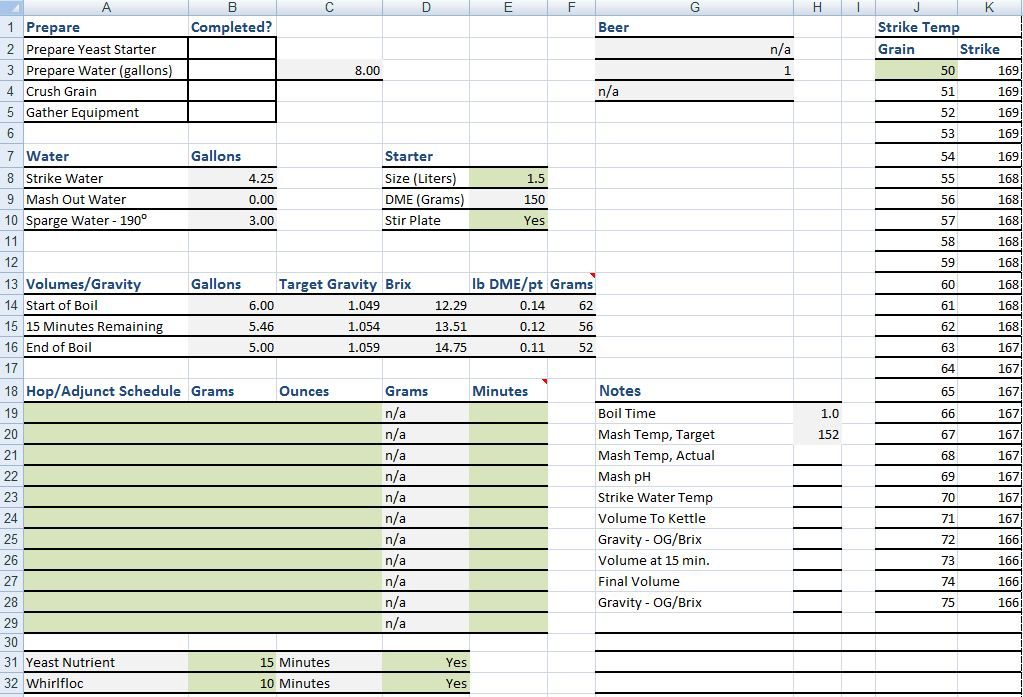
This is setup to print on a regular 8 1/2″ x 11″ sheet of paper and gives a rundown of essential brew day tasks and data. I do not, generally, open up a spreadsheet on brew day. I use a print out of this sheet.
You can enter information about your starter and other hop, adjunct and miscellaneous additions.
Prepare: This is a simple to do checklist. The water amount figured here is rounded up based on your beer parameters.
Water Volumes/Gravity: This projects the volume and gravity you should have at three stages (start of boil, 15 minutes remaining and end of boil). The last two columns (lb DME/pt and grams) are meant to allow you to easily correct your gravity at those stages. Each of those amounts should add 1 gravity point to your beer. Let’s say you’re three points down at the start of the boil. With the example in this graphic, you would add .42 lbs of DME to correct the gravity of the 6 gallon batch. Bam… that’s easy!
Hop/Adjunct Schedule: You can choose either grams or ounces. If you choose ounces it will also be converted to grams.
Strike Temp: This is a table version of the calculated strike temp found on the brew day sheet. The initial temperature can be changed. This changes subsequent values. If you’re using a summary printout, you can measure the temp of your grain and refer to this chart for the appropriate strike temp.
Log and Notes Sheet (click to enlarge):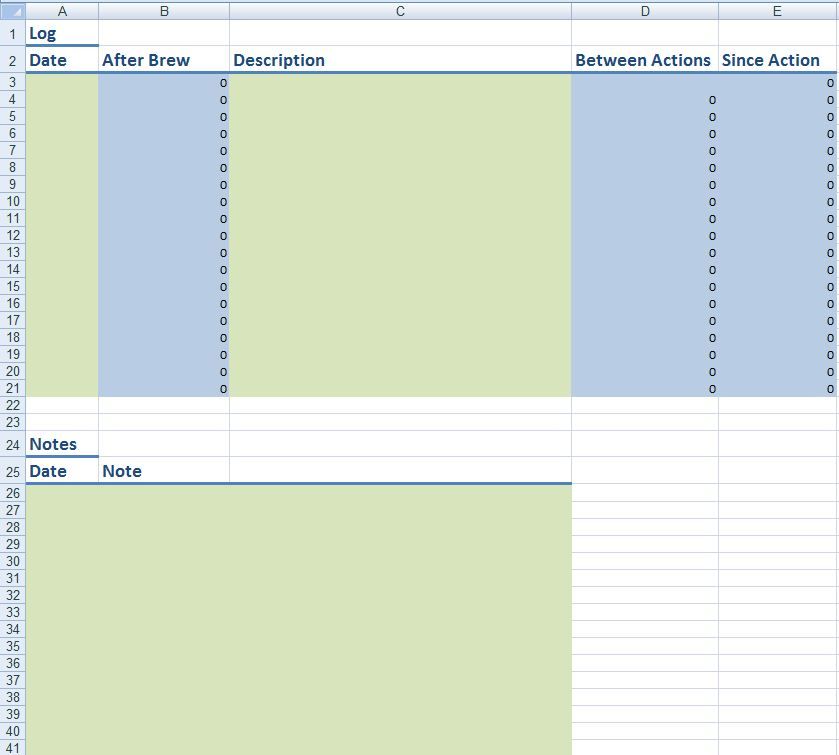
Log: This section is meant to log actions taken on the beer (fermentation temp changes, dry hopping, oak additions, etc). It calculates the time that has elapsed since brew day, between actions and since the action took place.
Notes: Simple notes section.
Downloads
I’m making both Excel and Open Office versions available to download. I’ve only tested the Excel version, but I’ve had no complaints about the Open Office Version. I would suggest running this through your previous calculation methods to double check that all this makes sense for you. I don’t want you coming back to me and complaining the your double IPA is a Pale Ale because of me. 🙂
Microsoft Excel Version
Open Office Version
Google Docs Version (Thanks to HBF Reader Dan for this conversion!)
Select File > Download from the resulting page to download your chosen version.
If you have a question or suggestion for the spreadsheet, send me an email.
Need More?
My brew day spreadsheet helps you calculate water volumes and temps and helps you do simple tracking.
If you’re looking for a powerful, full featured solution for building recipes, brew day tracking and loads more, consider Brewfather.
- Hands on Review: Brewfather App – Recipe Formulation, Calculators & Brew Day Tools
- Brewfather offers a free full feature trial. After the trial period, you’ll still have access via a limited, non-expiring account
This article contains affiliate links. We may make a small percentage if you use our links to make a purchase. You won’t pay more and you’ll be supporting Homebrew Finds and more content like this. Thank you for your support!
Related
- Homebrewing Spreadsheets – a collection of brewing spreadsheets to make your brew day easier
- All Grain Tips & Gear
More Homebrew Finds!
- Last 50 Finds!
- Top Deals – a curated list of the best deals
- Homebrew Reviews – one of the largest libraries of homebrew reviews in existence!
- Our Top Posts – tips, how-tos, resources posts and more
- Let’s be Friends!
Recent Deals!
10 Most Recent Homebrew Resource Posts & How-To’s!
We are Homebrew Review HQ! Our 10 Most Recent Reviews
pinnedThis post may contain affiliate links. We may make a commission when you use our links. This will never cost you extra. Thank you for supporting Homebrew Finds!
greatdealsAlways use caution when dealing with hot liquids and electricity. Make sure the components you use are compatible and rated for your intended application. Contact manufacturer with questions about suitability or a specific application. Always read and follow manufacturer directions.
Homebrew Finds makes no representations as to accuracy, completeness, currentness, suitability, or validity of any information in this article and will not be liable for any errors, or omissions in this information or any losses, injuries, or damages arising from its display or use. All information is provided on an as-is basis. To use Homebrew Finds you must be 21 years or older
This is a Top Post! See: All Top Posts – tag:lnksfxd toppost:brewingspreadsheet rs:8 tag:tpr
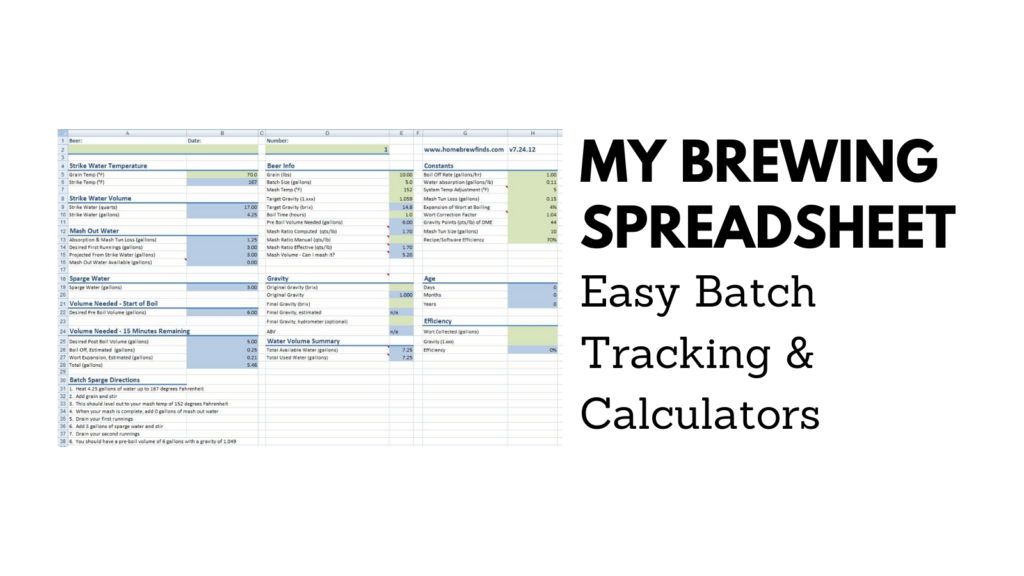
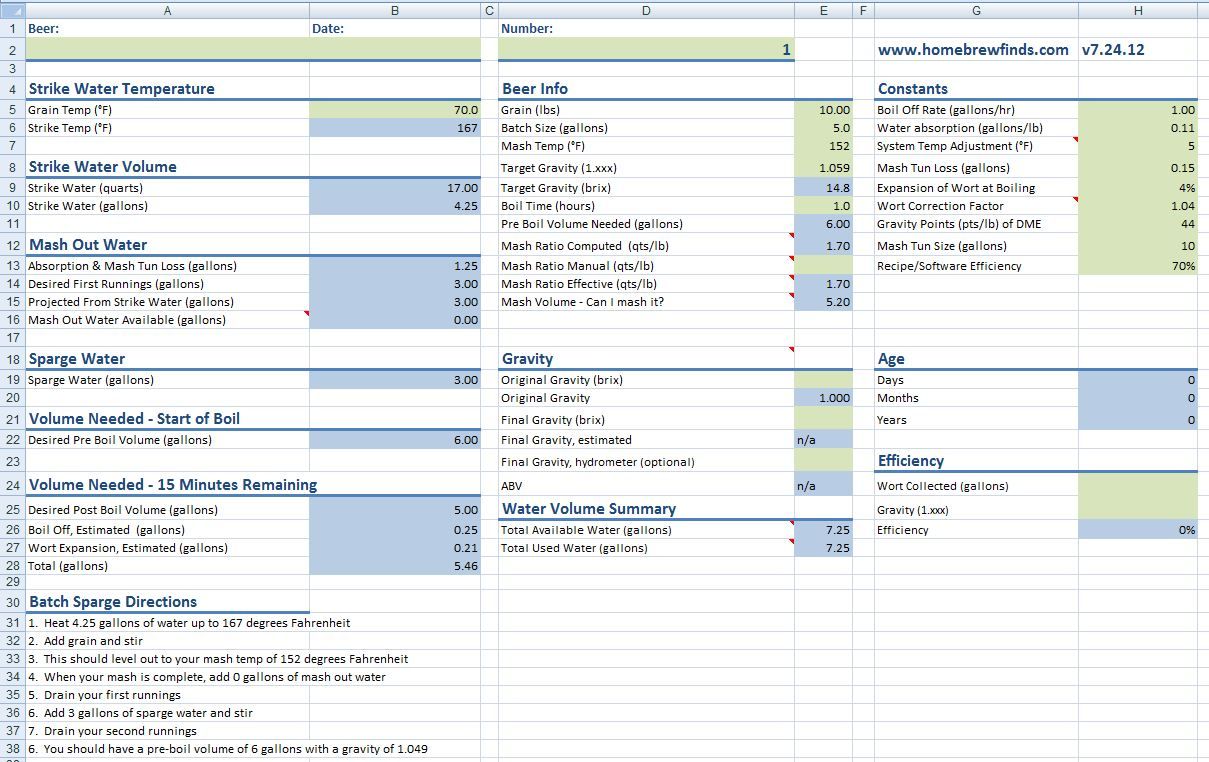
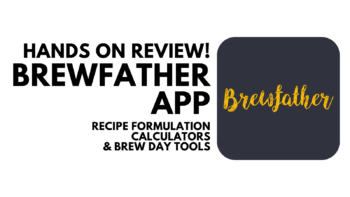


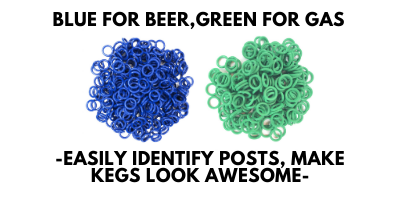
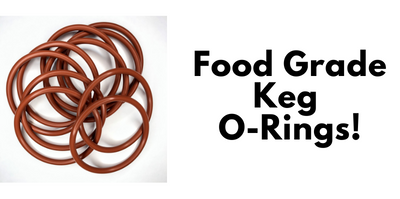
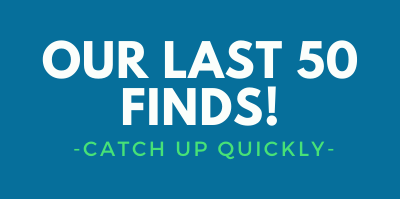
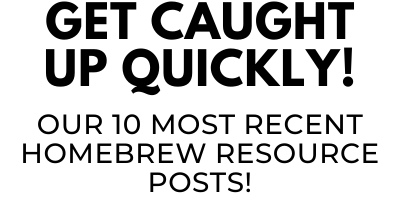
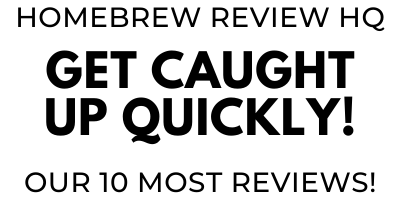
Wow, this is GREAT! Is there any way to convert gallons to litres without F**ing up anything? 🙂
I would just insert a column to the right of each of the main columns (B, E and H) and add something like = (column containing gallon figure) x 3.7854. As an example, the first cell would be B10 (strike water in gallons), the formula for C10 would be =B10*3.7854 just do that for every gallon volume cell and you should be good to go. I should do an update on this and include metric.
Wow! Thank you! I permanently wanted to write on my site something like that. Can I include a fragment of your post to my website?
Is this password protected? I’m unable to change any of the values. Please help, thanks!
No, it’s not password protected. Calculated sells are protected via Excel’s lock cells feature. That’s to prevent accidental change. If you want to unlock those cells and change the formula, right click on the tab in question and unprotect the tab. You only need to do this if you want to change the formulas as…cells that are intended to be filled in are not protected.
Nice job on your sheet ,,, now wish i could find one for wine 🙂
Yes, a big thank you – a very useful resource.
I just wanted to say THANKS for posting your spreadsheet. I absolutely love the BATCH SPARGE DIRECTIONS.
Nice work, that sheet is truly an asset!